Introducing Collab Mode: A New Way To Lead Your Meetings
If you’ve used INFR AI’s old Follow Mode, you will realise that this no longer exists. We now have something better for your presentations!
INFR AI Official Account
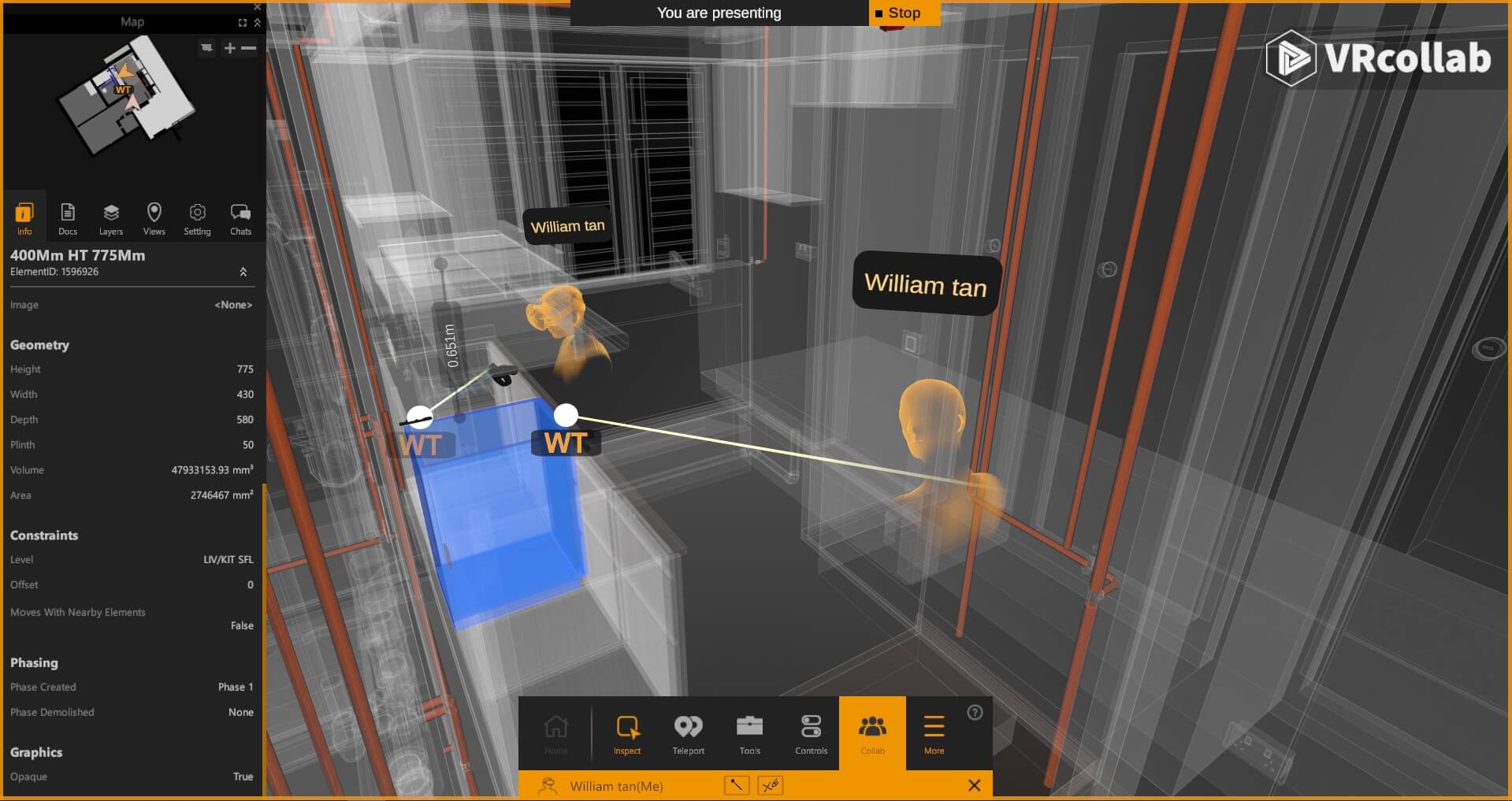
You know how you can share your screen during web conferencing? Yeah, now you can do that with INFR AI’s Collab Mode. This new way of presenting your models gives you more control during meetings.
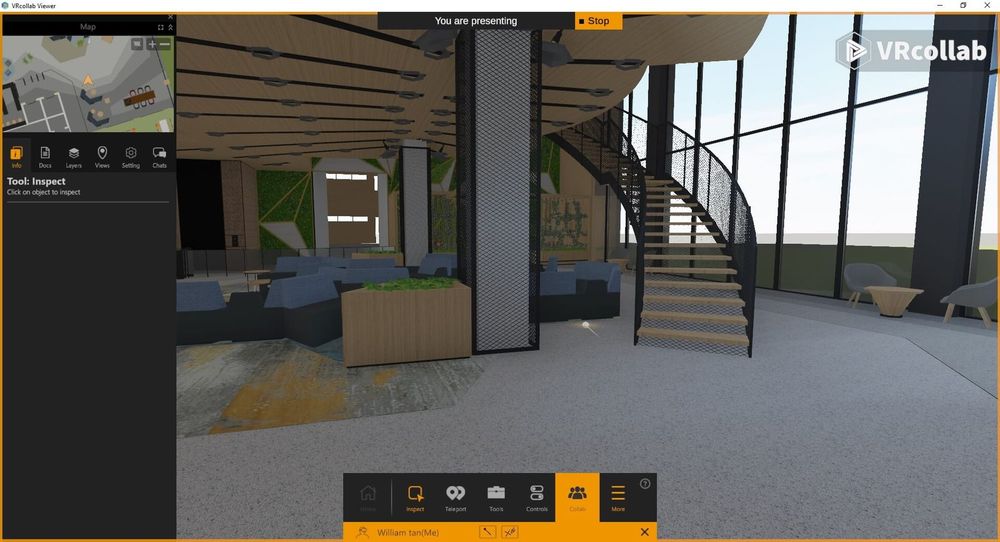
Any user in your meeting can start a Collab Mode and invite others to join. Once they’ve joined your Collab, they will automatically teleport to your location and see what you are seeing. They will still be able to use their pointers, measuring tools, and the comment & annotation features.
The main goal of Collab mode is to bring everyone together to a singular focus, improving the productivity of each meeting through collaboration.
Using Collab Mode
- To activate Collab Mode, click on the Collab icon on the bottom panel and select Start a Presentation
- The invited users will be prompted to join your presentation
- Once they’ve joined your presentation, they will automatically follow you
In Collab Mode, the invited users will not be able to move freely. They can, however, continue to use all the tools and controls.
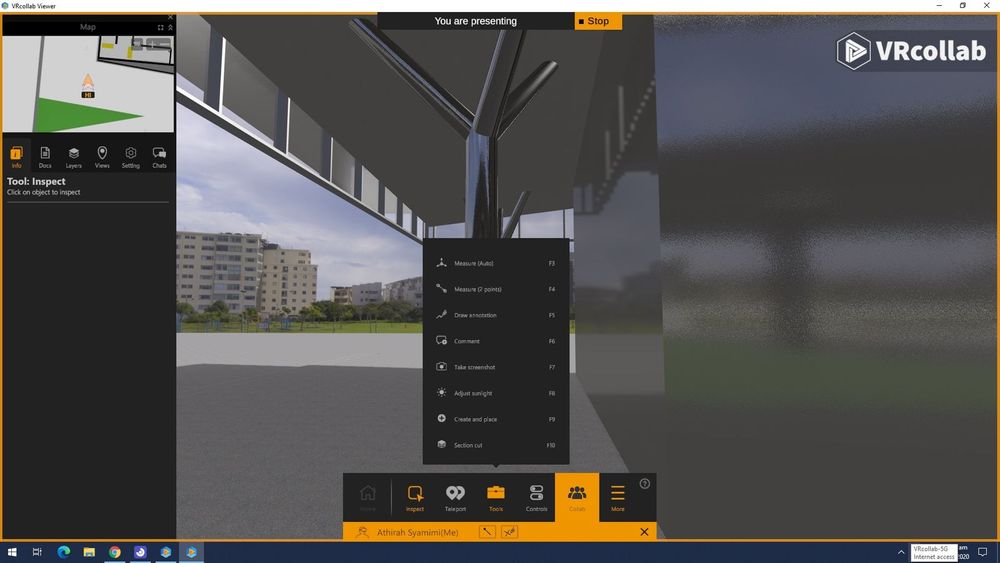
During presentation, the host is able to move freely while:
- All other VR Devices are not able to teleport
- All PC users are mirroring presenter’s point of view
Benefits of Collab Mode
- Multi-user pointer. With the pointer, users are able to know what each presenter is referring to.
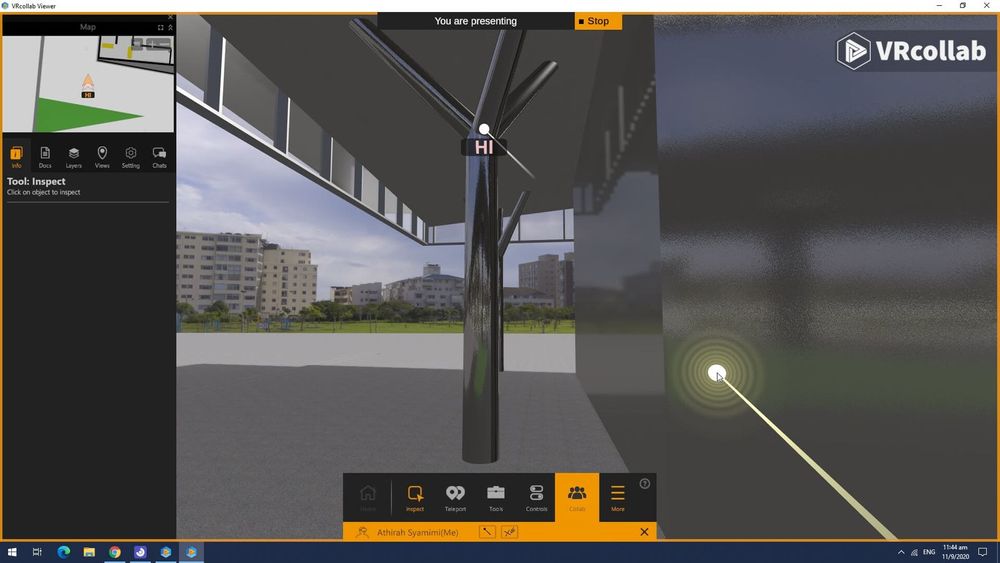
- Follow mode. During presentation in Collab Mode, all users will be viewing from the same perspective. This helps to direct the focus to a singular area and reduce confusion. You won’t find your guests wandering around the model on their own or getting lost.
If you’ve used INFR AI’s old Follow Mode, you will realise that this no longer exists. In the latest INFR AI release, you will be able to see what your VR user is doing by clicking on Collab then select “Operator Mode” for the Follow VR option. You will still be able to mirror the VR user’s view and orbit around the VR user.
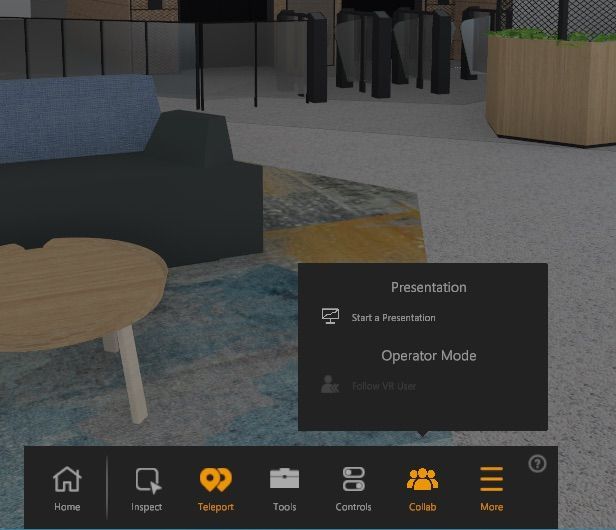
Collab Mode In VR
Before diving into the new way of presenting in VR, let’s go through why we made this change. Our goal for this new way of presenting A.K.A Collab Mode was to focus all participants to a certain view. This is done (for desktop PC users) by making all participants mirror the presenter’s PC screen. This means when you join a presentation, all participants including VR users will be viewing the presentation too.
VR users will not be able to mirror another VR user’s view as they could previously. They will instead be brought to the vicinity of the presenter. When the presenter moves, or teleports the VR users will be repositioned.
While in a presentation, VR User is only able to use the controllers to move their camera to look around. They won’t be able to teleport unless the Presenter is following him in Operator Mode. The presenter will be able to teleport all VR Users to a point.
Viewing Another VR User’s Camera
You are unable to follow users on a different device or their VR on your own accord. Instead, you will need them to start a presentation and go through the following steps.
Steps to following another (different device) VR’s view:
- Get their desktop presenter to host > Collab Mode > Start a presentation
- You join their presentation
- Get their desktop presenter to follow their VR User via Operator Mode
Teleporting to INFR AI Users
You can easily find each other in INFR AI. So if you do not wish to be in Collab Mode, you can just teleport to where they are.
To do so, you can do the following:
- Minimap - Click on their icon and you will go to their position
- Big Map (VR) - Click on their icon and you will go to their position
- Chats - Go to chats and click on the user’s name you will go to their position
How are you liking the new Collab Mode? Let us know on LinkedIn, Facebook or Twitter. Or if you have pressing matters that need to be handled, contact us today!