Install SteamVR in An Enterprise or Government Use Environment
We will guide you on how to obtain the necessary licenses and files to use SteamVR software and/or Valve Index hardware in an enterprise or government use environment, i.e. use SteamVR without Steam, Steam accounts, and Internet access.
INFR AI Official Account

We will guide you on how to obtain the necessary licenses and files to use SteamVR software and/or Valve Index hardware in an enterprise or government use environment, i.e. use SteamVR without Steam, Steam accounts, and Internet access.
Licensing
The basic Steam Subscriber Agreement only covers the usage of Steam software for personal, non-commercial use. INFR AI suggests companies to obtain the Commercial/Government-use Licenses (which is Free) from Valve, to use SteamVR in an enterprise or government use environment.
Here is the step to obtain the Commercial/Government use Licenses:
- Visit Valve SteamVR enterprise licensing page, https://partner.steamgames.com/doc/features/steamvr/enterprise
- Go to the licensing section, check out the digital copy of the Commercial/Government use Licenses.
- Perform an e-signature online to accept the term and conditions.
Quote from SteamVR enterprise page:
For other commercial or government use you can enter into a royalty-free commercial/government use license. A PDF copy for your prior review can be downloaded here. The license allows you to copy SteamVR for your company’s or government entity’s own internal use without having Steam installed or having access to the Internet.
https://partner.steamgames.com/doc/features/steamvr/enterprise
Install SteamVR without Steam, Steam account, and Internet Access
After accepting the commercial/government use license, companies are allowed to install SteamVR in the internal network, without Steam, Steam account, and Internet access.
In order to address this issue, you can download an initial copy of the SteamVR Runtime onto a PC with full internet access and then copy it manually onto the target PC(s). In order to do so, follow these steps:
- Install and open the Steam Client on a PC with full internet access.
- In the Steam Client, open the Library section and find the part of it labeled “Tools”.
- Find the entry “SteamVR” and install it.
- Right-click on the entry “SteamVR” and in the resulting popup menu click on the entry “Properties”.
- A new window with multiple tabs will open. Select the tab “LOCAL FILES” and click on the button labeled “BROWSE LOCAL FILES”.
- The directory containing the SteamVR Runtime will open. Copy this entire directory onto a portable medium of your choice (e.g. a USB thumb drive) and copy it again onto the target PC that does not have access to the internet.
- In order to run SteamVR you should start the file “vrstartup.exe”
- SteamVR should now be running on the new PC and INFR AI shall be able to run without any issues.
If you face issues in installing SteamVR without Internet access, please contact us via email at info@vrcollab.com. Our tech support team will help you to install and setup SteamVR in your corporate network.