BIM Coordinated Standalone Exportations – INFR AI v0.10.18.0
We are proud to release INFR AI v0.10.18.0; some of the key features in this release include the BIM coordinated standalone (.exe) exportation, Toggle between Imperial and Metric Units of measurements and Superlayers of Autodesk® Revit® and Autodesk® Navisworks®. Standalone (.exe) ExportationInteractive document or takeaway from a coordination
INFR AI Official Account
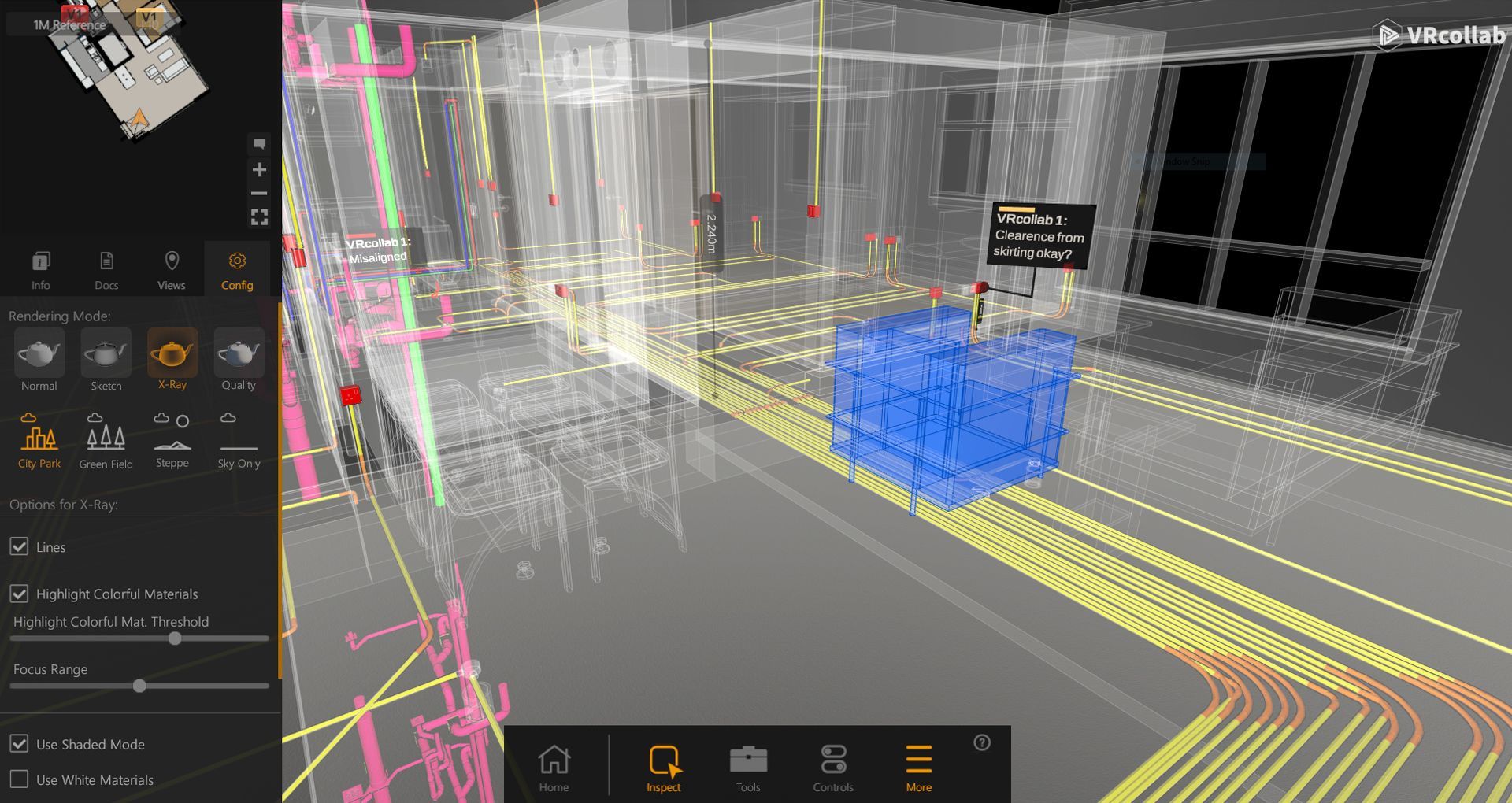
We are proud to release INFR AI v0.10.18.0; some of the key features in this release include the BIM coordinated standalone (.exe) exportation, Toggle between Imperial and Metric Units of measurements and Superlayers of Autodesk® Revit® and Autodesk® Navisworks®.
Standalone (.exe) Exportation
Interactive document or takeaway from a coordination meeting!
This has been a requested feature by our consultant and contractor clients who would want to share a standalone version of their INFR AI coordinated session to developers, subcontractors or other stakeholders who might not have an existing INFR AI license or BIM authoring software.
How do I export a standalone after I have completed my coordination session?
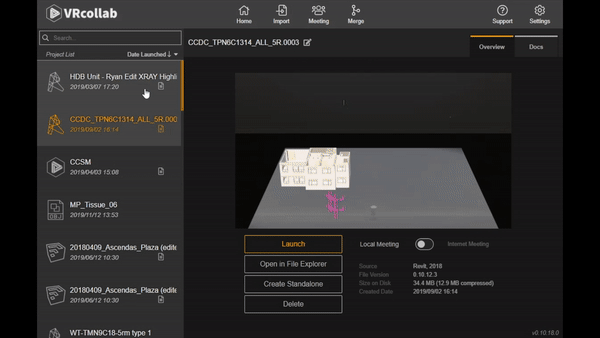
After completing your BIM coordination sessions, export a standalone of your coordination using the following steps:
- After coordination session is done, select the project of your choosing in the imported project list in INFR AI.
- Click on “Create Standalone”
- Select save location on your machine, click “save“
- Standalone will then be exported (Make sure there is enough disk space on your machine for successful creation of standalone)
- Standalone.exe file will then be exported to the chosen save location
How do I use the standalone to enhance my collaboration workflow with other stakeholders?
Send the standalone.exe file to your stakeholders via dropbox, we-transfer or thumb-drive. Your stakeholders will then be able to use the standalone and view on your coordinated project on their Windows* Computer.
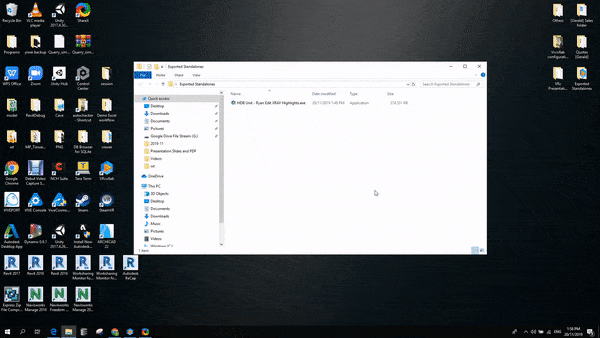
Your stakeholders will be able to use the INFR AI standalone.exe upon download into their Windows computers via the following steps:
- Save standalone in machine
- Double click on .exe file
- Standalone will extract to temp folder
- Standalone will pop up, left click to teleport into model
- Explore coordinated model
What is the difference between the standalone and the principle software?
INFR AI standalones act as an interactive document or takeaway post coordination, for non-users of INFR AI to be able to explore, interrogate and view model issues created by the INFR AI user.
This is why certain features have been removed in order to not confuse standalone users, should these users want full functionality, do contact us at info@vrcollab.com and we will be happy to get in touch.
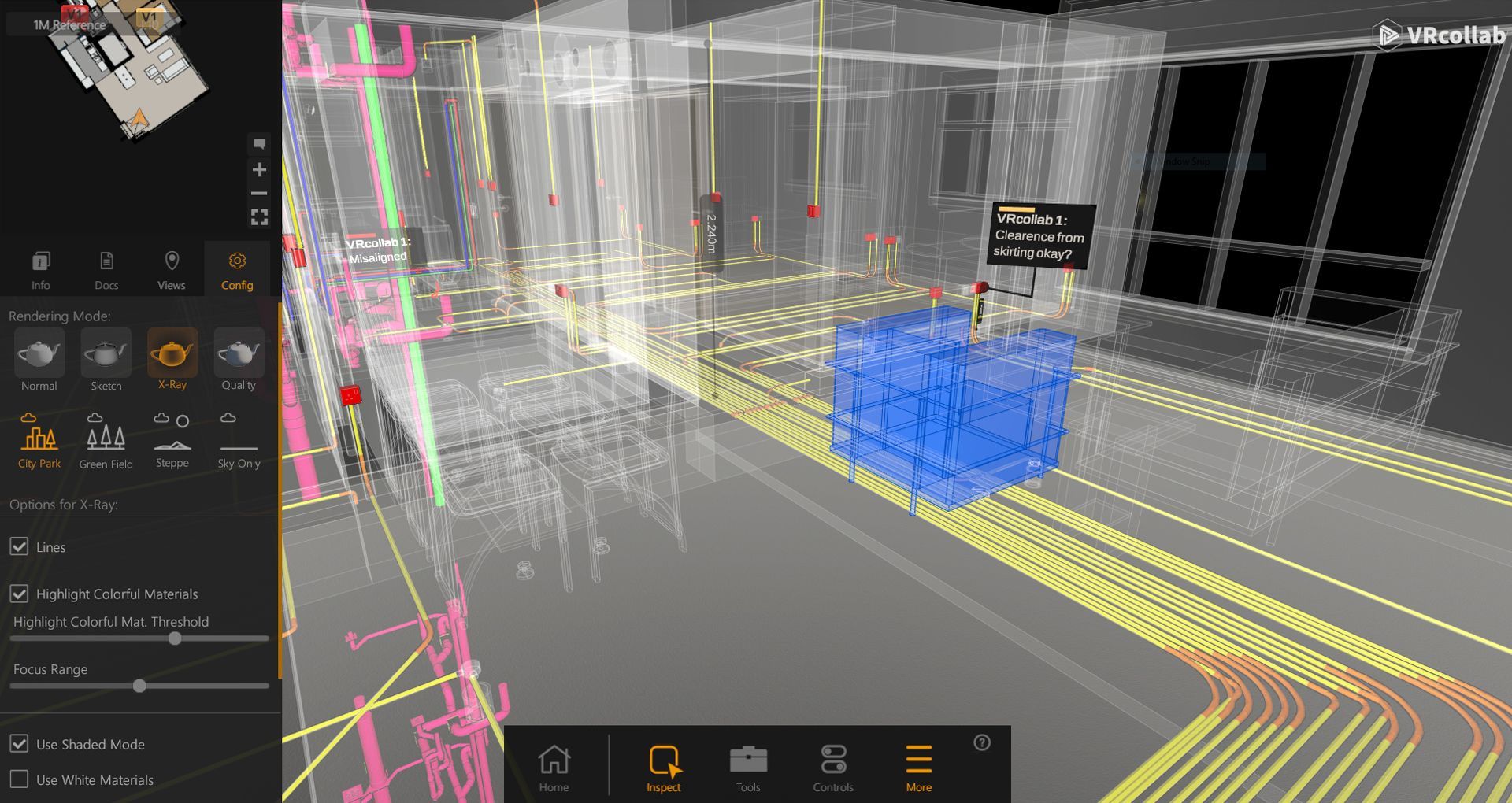
Principle Features that remain in the standalone are as follows:
- BIM Object Inspection
- Hide Single Object
- Bounding Box Measure
- Plane to Plane Measure
- Smart Edge Measure
- Adjust Sunlight
- Section Cut
- Sketch / HQ Render
- X Ray Render
- Walk Mode (3D Avatar)
- Default / Revit® Controls
- Documentation/ Issue List
- Model View
- Skybox Variation
- Lines
- Material Highlights
- Shaded Mode
- White materials
- Double Sided Geometry
- Grid Lines
- Advance Minimap
Standalones unlike the principle VDC software, INFR AI LITE, do not support over the internet multiuser functionality, Virtual Reality Usage, BIM integrations and issue creation. To test out INFR AI LITE and its standalone exportations on your BIM projects.
download the free trial at this