8 Best Practices To Improve Design Review Presentations
8 best practices for you to implement during your presentations to achieve productive and effective coordinations that expedite sign off.
INFR AI Official Account

What’s better than having good design review meetings? Having great, productive and effective coordinations that expedite sign off. We want to help you achieve that so here are the 8 best practices for you to implement during your presentations.
1. Set proper sunlight angles
Poor lighting can make a photo of the Eiffel Tower look bad. Similarly, without good sunlight angles, important features might get overlooked.

You can adjust the sunlight in INFR AI by opening the tool icon (or press F8) to access the ‘Adjust Sunlight’ function. You would want to position your light source where most light can enter and illuminate the interior design.
2. Know your hotkeys
Nobody wants to see anyone fumbling over figuring out how to switch functionality. We strongly recommend you get used to the hotkey layout, in order to have the smoothest transitions for an impressive presentation.
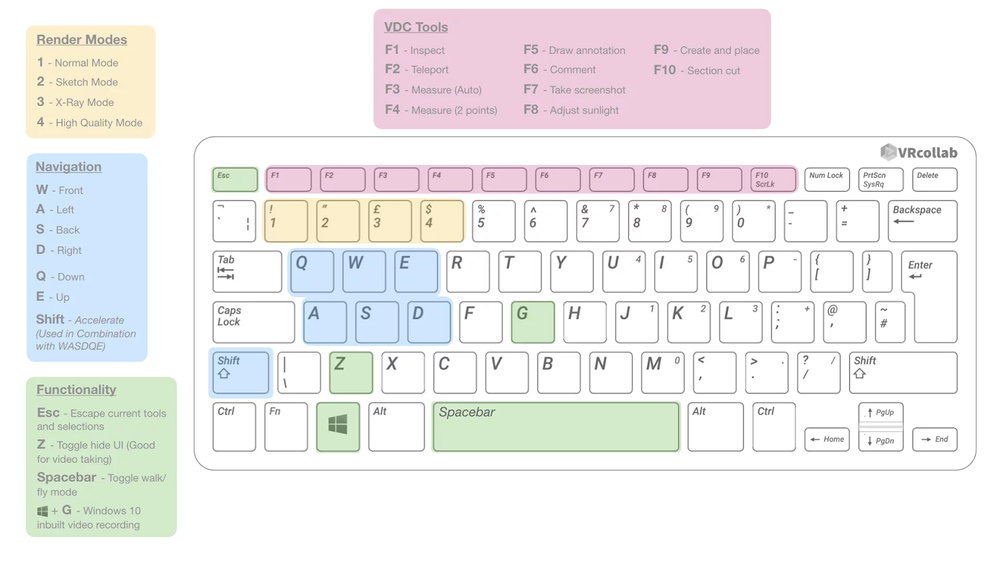
For the complete hotkey guide, you can visit our help centre.
3. Use different render modes for specific stakeholders
INFR AI has 4 different render modes – normal, sketch, x-ray and high definition.
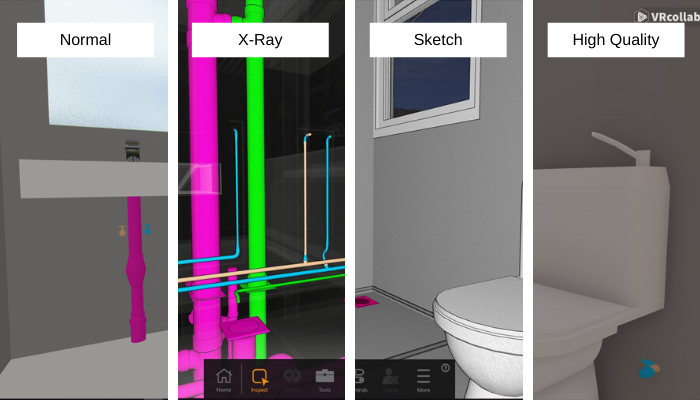
Normal Mode is INFR AI’s default render mode. This mode is less GPU intensive which can be helpful to run larger complex BIM models on lower specification computers, however with less material appearance accuracy.
Sketch Mode, INFR AI will remove all materials and lighting in the environment, letting you focus on space and design. Sketch mode is most preferred during architecture space review where general massing and spatial analysis is the key focus.
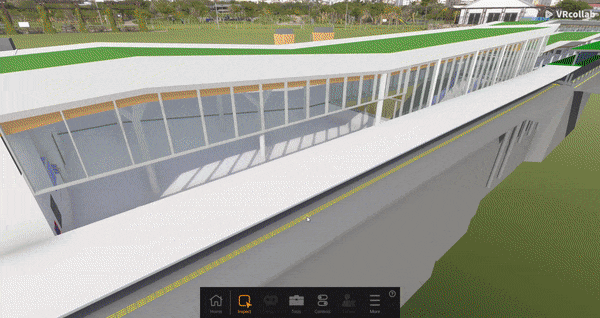
X-Ray Mode, INFR AI will show coloured systems while having everything else appear translucent, allowing you to inspect MEP systems hidden between other trades. Colours shown are either from Revit®Shaded Style properties or colours that are further away from dull grey. X-Ray mode is often used during mechanical, electrical and plumbing (MEP) design reviews.
High-Quality Mode, users’ model will be rendered at a higher quality with better ambient lighting compared to normal mode. This mode is great as it renders an accurate material appearance in accordance to your BIM model, while also including accurate shadows, lighting and ambient occlusion.
4. Adjust threshold and contrast
When you’ve chosen your preferred render mode, it’s best to go one step further: fine-tune it. You can adjust the threshold and contrast to bring out important elements of design. Other than making it look better, this can also make it easier to spot for any issues.
5. Send an interactive coordination document to your stakeholders
Get everybody on the same page before the presentation starts by sending a (.exe file) copy of the design. They won’t need to download INFR AI to view this file. Plus, they will be more prepared for the meeting, increasing the team’s productivity.
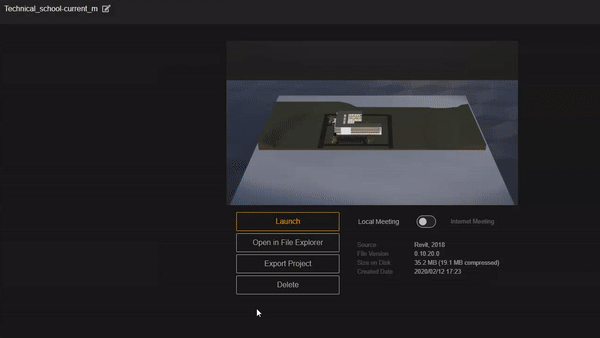
To create the .exe file:
- Click on “Export Project”
- Choose whether you would like to attach documents
- Select the destination to save your file
- Standalone will then be exported (Make sure there is enough disk space on your machine for the successful creation of .exe file)
- Standalone.exe file will then be exported to the chosen save location
6. Export a report after presentation
Don’t leave anyone hanging after the presentation. To keep the communication transparent, you can export the report (automatically created) from INFR AI. This doubles up as the meeting minutes with a compilation of all the text comments and screenshots from your meeting. You can choose to export in PDF, Excel, Navisworks XML, BCF, Web.
7. Use Virtual Reality (VR)
VR is hot in the market right now; It gives you a competitive edge to present your designs in VR. Combine INFR AI’s VDC tools and VR capabilities, you get to better interrogate, communicate and showcase your model during presentations.
VR gives users a 1:1 perspective of the model and puts them in an immersive environment. It allows clients to “walk in the building” of the virtual design. Other than impressing your clients, VR gives users a better understanding of the spatial elements of the building.
8. Take your time
Keep calm, breathe and take your time. Be sure to cover every aspect of your design. You don’t want to rush over small details that could result in major errors in the future. Your attention to detail can make the presentation go a long way.
Want to use INFR AI in your Virtual Design and Construction process? Try INFR AI today & Get 20% Off Your First Year: INFR AI